How To Turn Off Location Services In Iphone
Apple
How to turn off location services on your iPhone
If you don't want your apps knowing too much about you, you can always turn off location services.
It's really handy to open the Maps app on your iPhone and see where you've been or the local weather given to you every time you open the Weather app. That power can be misused though, and you might be worried about apps having access to your location data.
On your iPhone, location services track you through your GPS, WiFi, Bluetooth, and your cellular signal to figure out exactly where you are, within a few feet or so. That's useful if you lose your phone, as Find My can track your device even when it's turned off. It's not so useful for your personal privacy, so you want to be careful which third-party apps have access to your location data.
Here's how to audit which apps use your location services on your iPhone, and how to change the settings if you find any you don't want tracking you.
Here's how to lock down your Location settings on your iPhone
One of your iPhone's great strengths is knowing where you are at all times, so it can give you relevant information that you may need.
That tracking comes at a price though, with apps perhaps knowing a little bit too much about where you are. If you're worried about this, and who isn't, you can tweak access to your Location Services so only the apps you want to track you are able to.
-
Open Settings
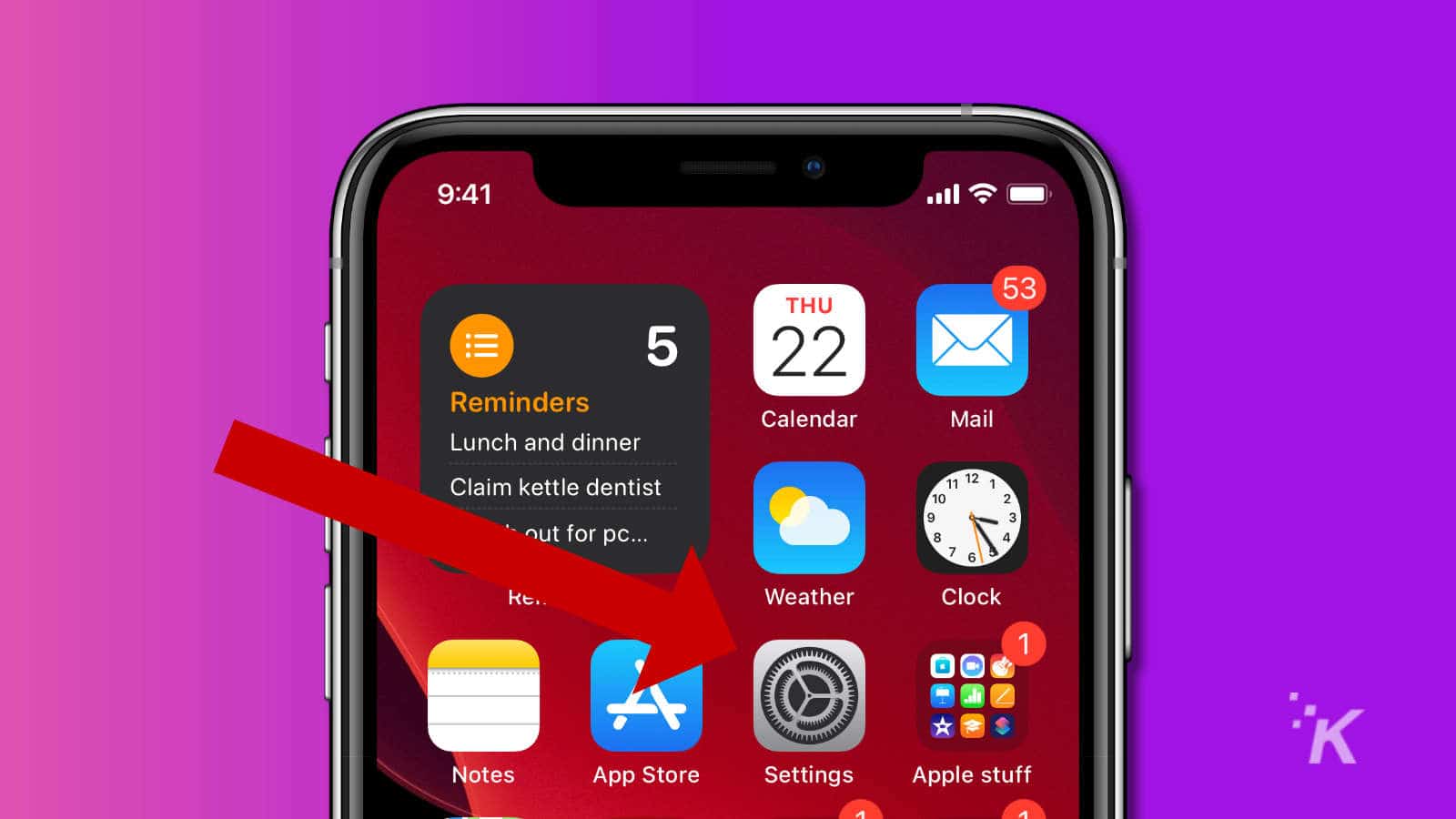
-
Scroll down to Privacy and tap on it
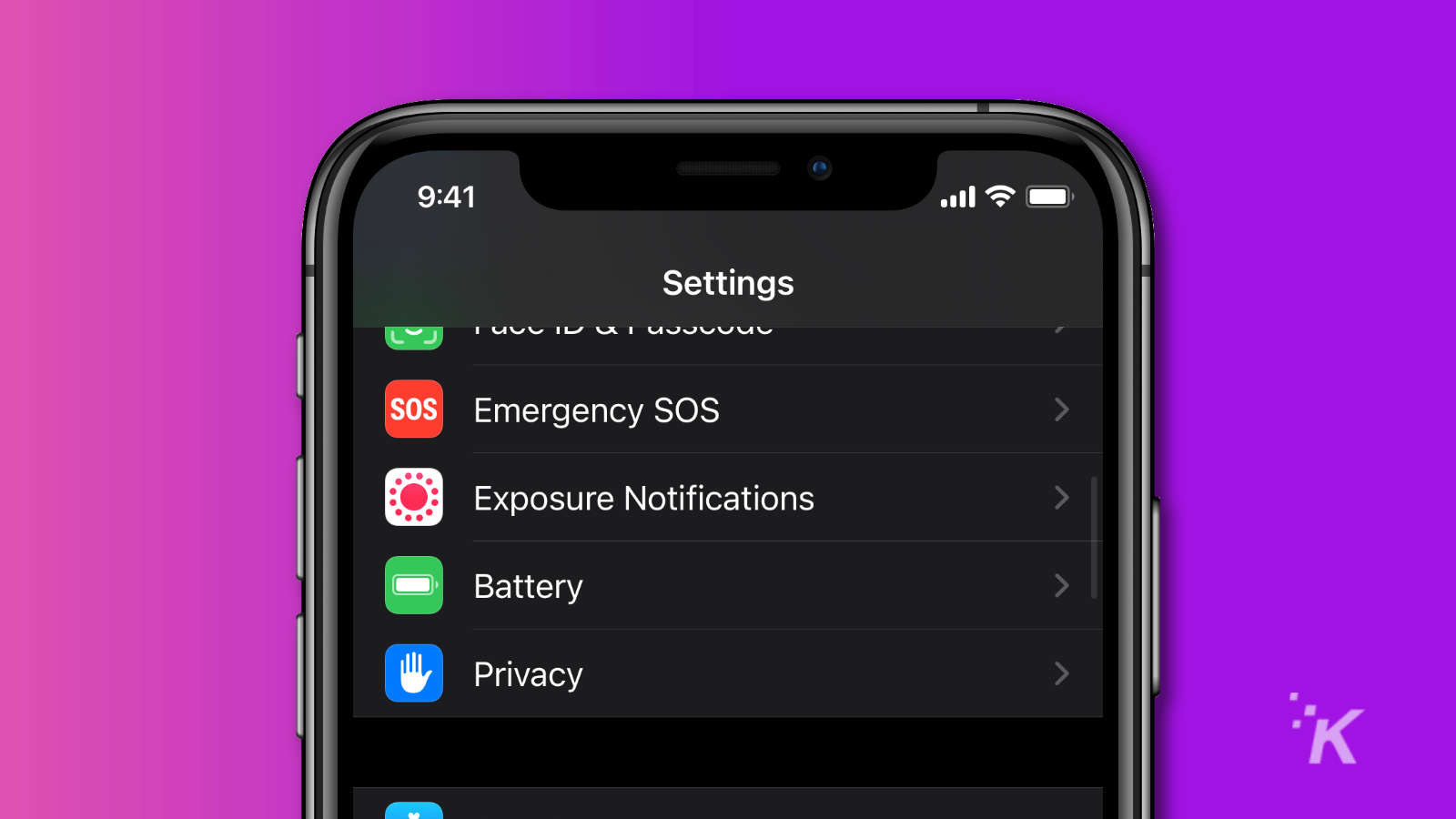
-
Tap on Location Services
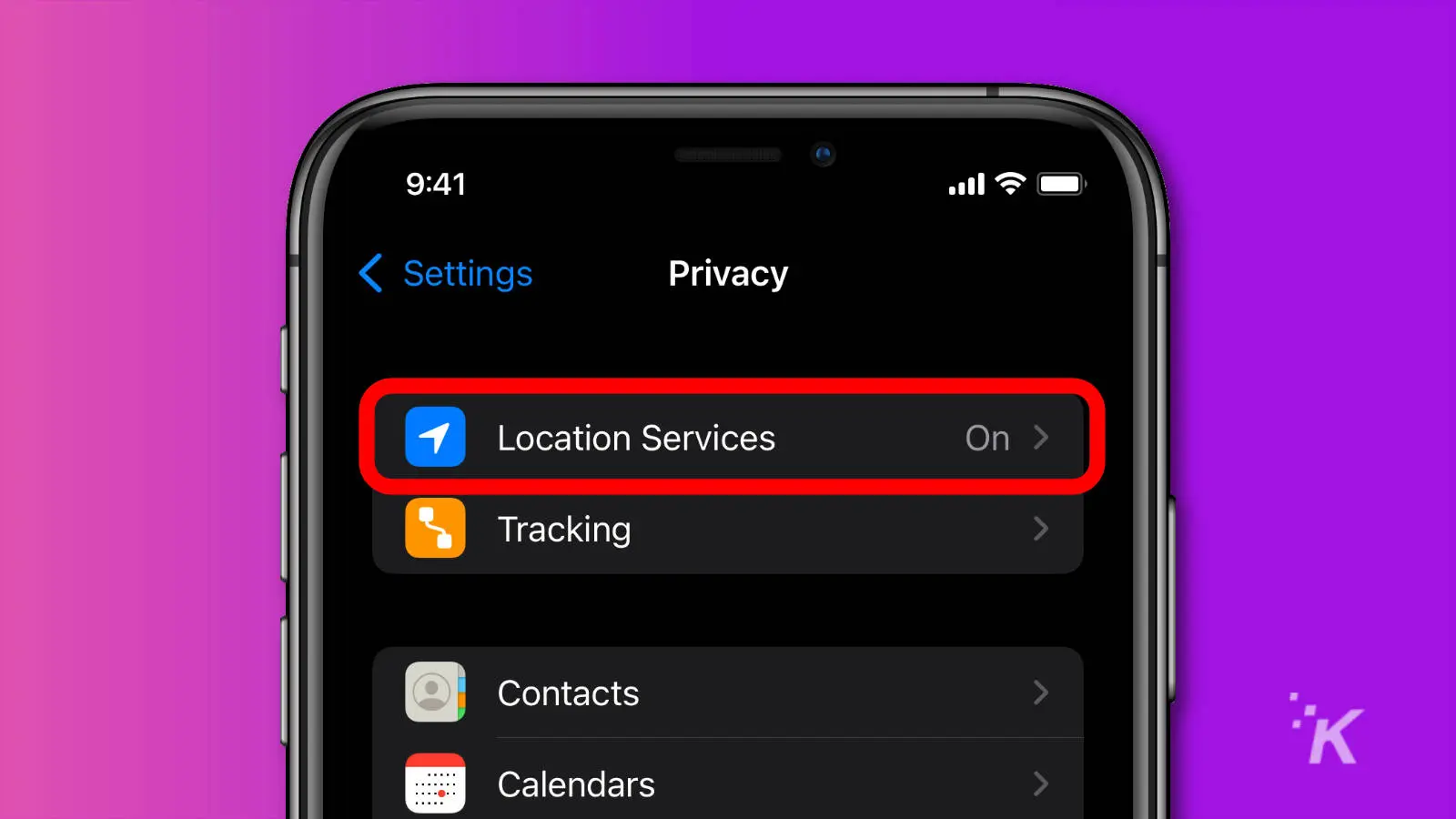
-
Scroll all the way down to System Services and tap on it
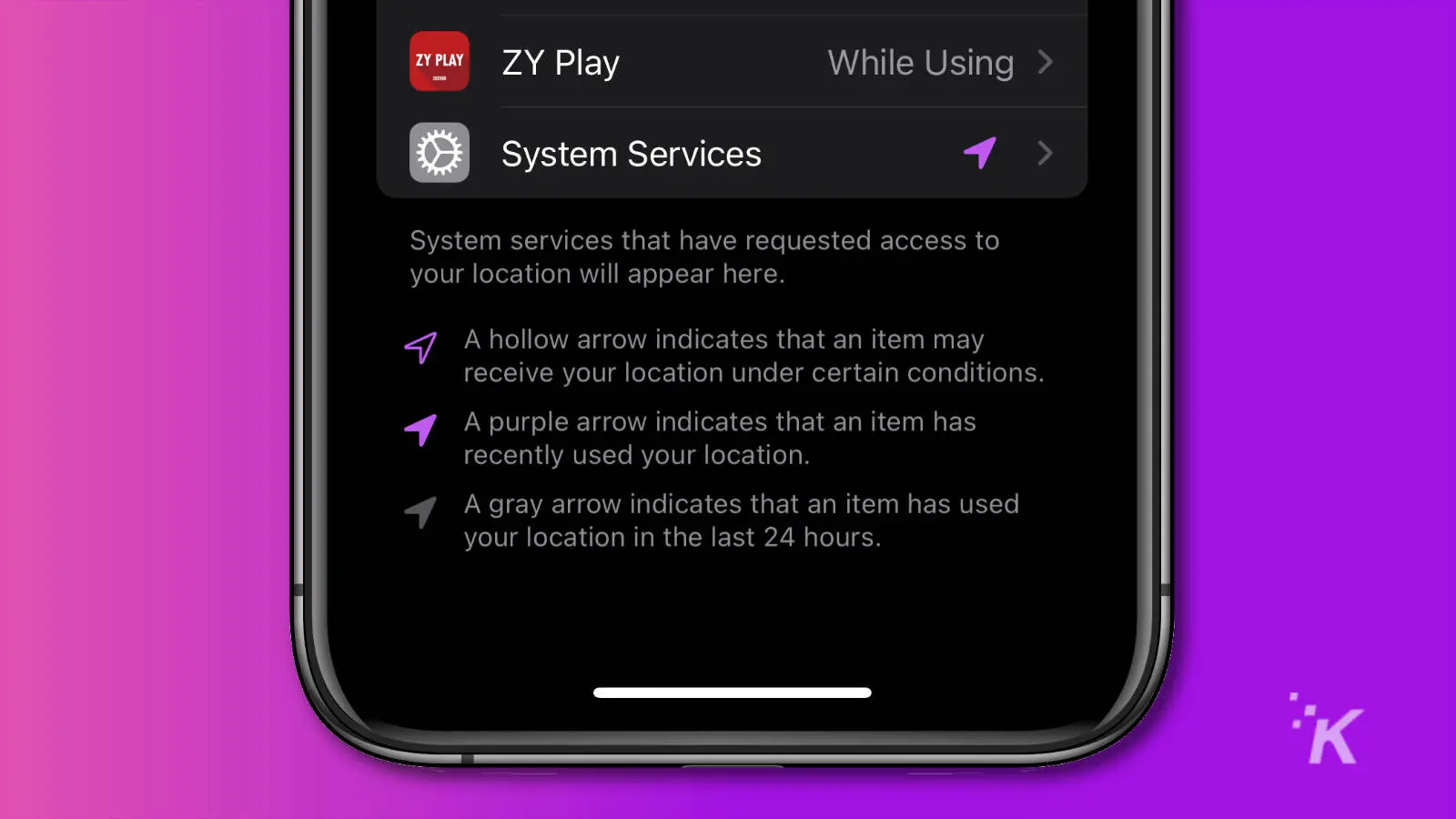
-
Choose which services you want to disable from using your Location. This is the entire iOS list of system services, and some of them you won't want to disable. Things like Setting Time Zone or Cell Network Search should stay on, as those tie into calling, texting, and data browsing. Some things you could turn off if you're not using them include HomeKit or Location-Based Suggestions.
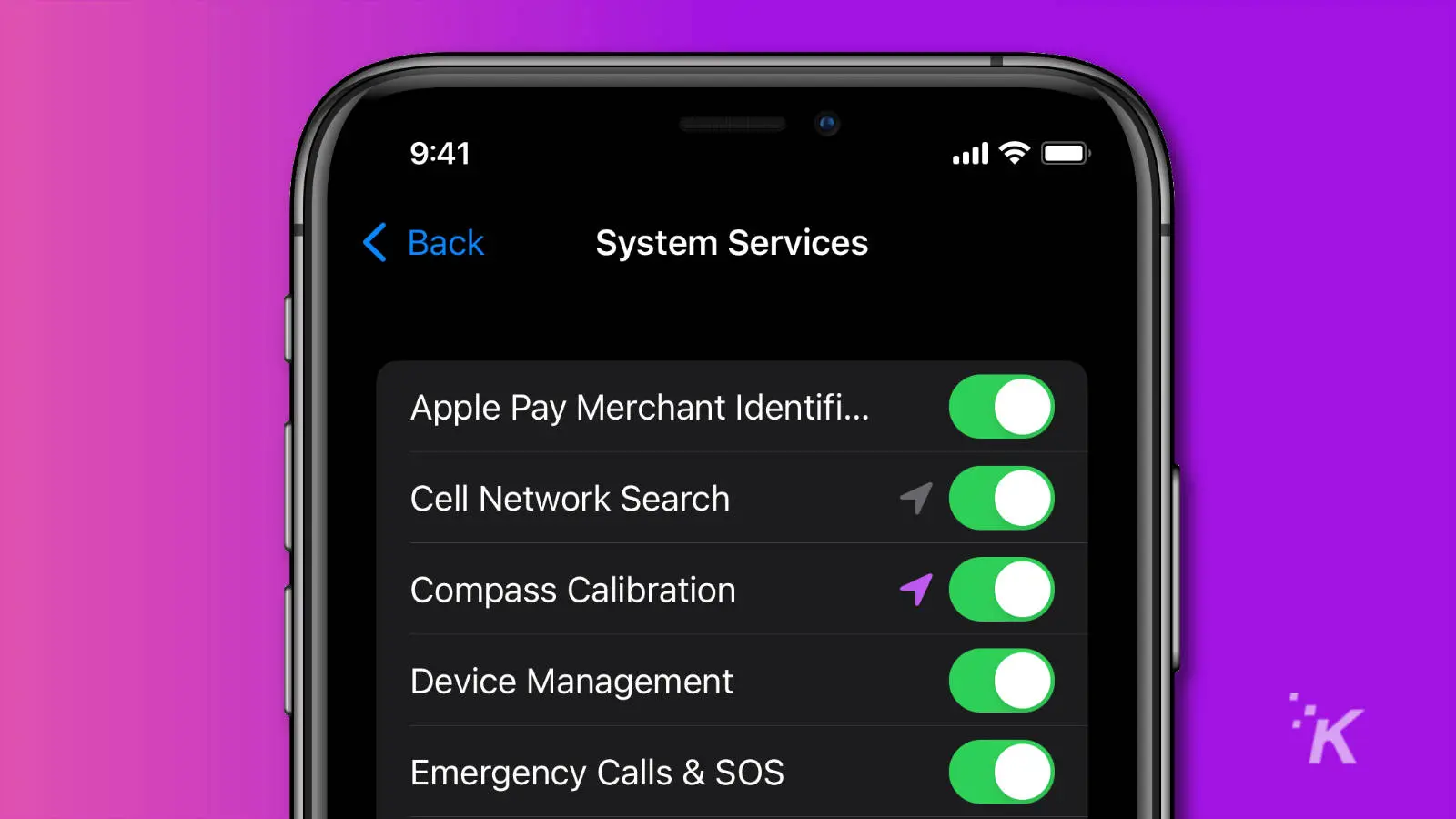
-
From the Location Services screen, you also see a list of apps installed on your device. The list also shows which option they're set to currently.
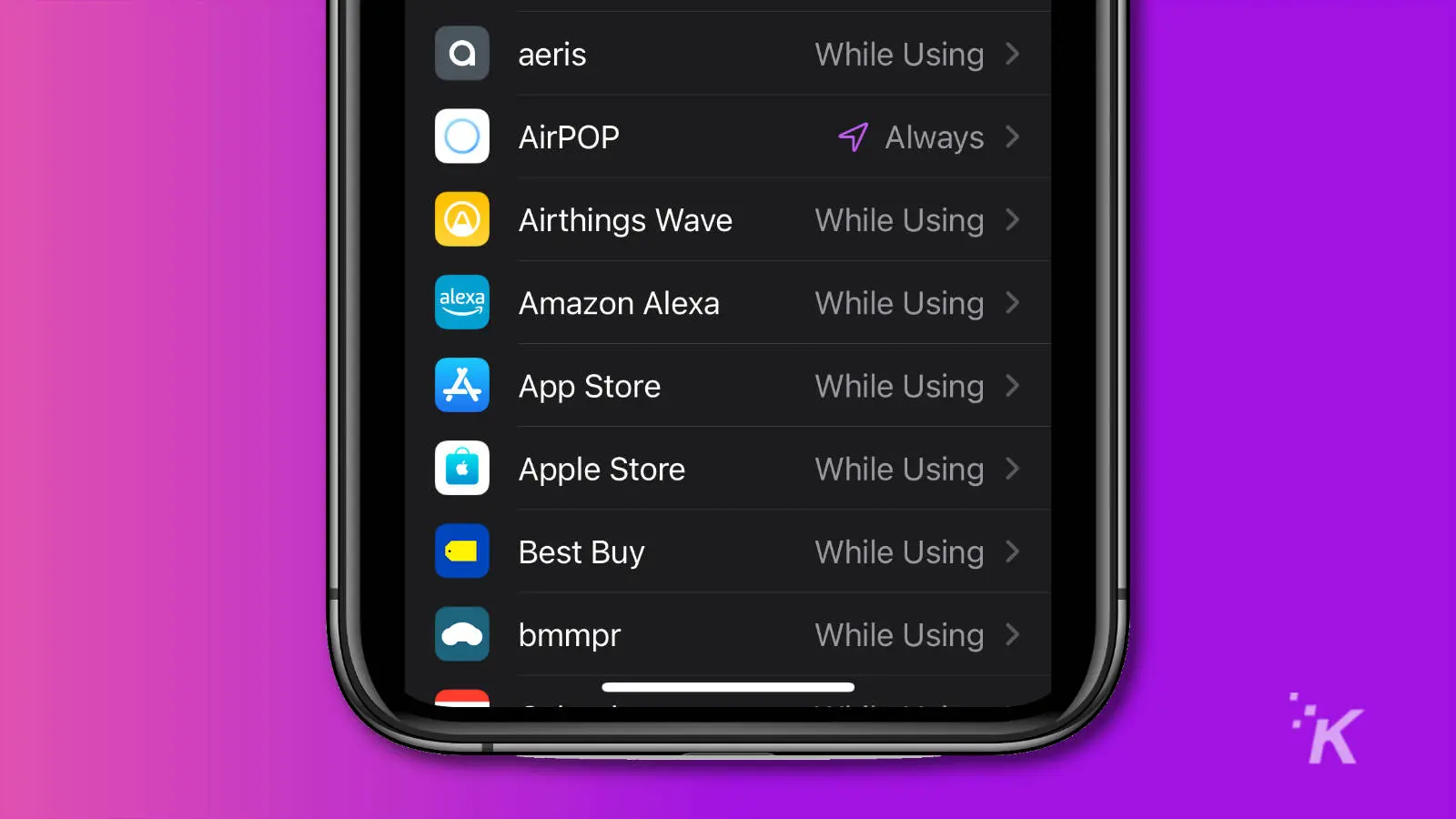
-
Tapping on any of the app names gets you the following screen, where you can set Location Access to either Never, Ask Next Time Or When I Share, or While Using The App. You can also toggle Precise Location off if you want to keep Location Services on but you don't want the app to know exactly where you are.
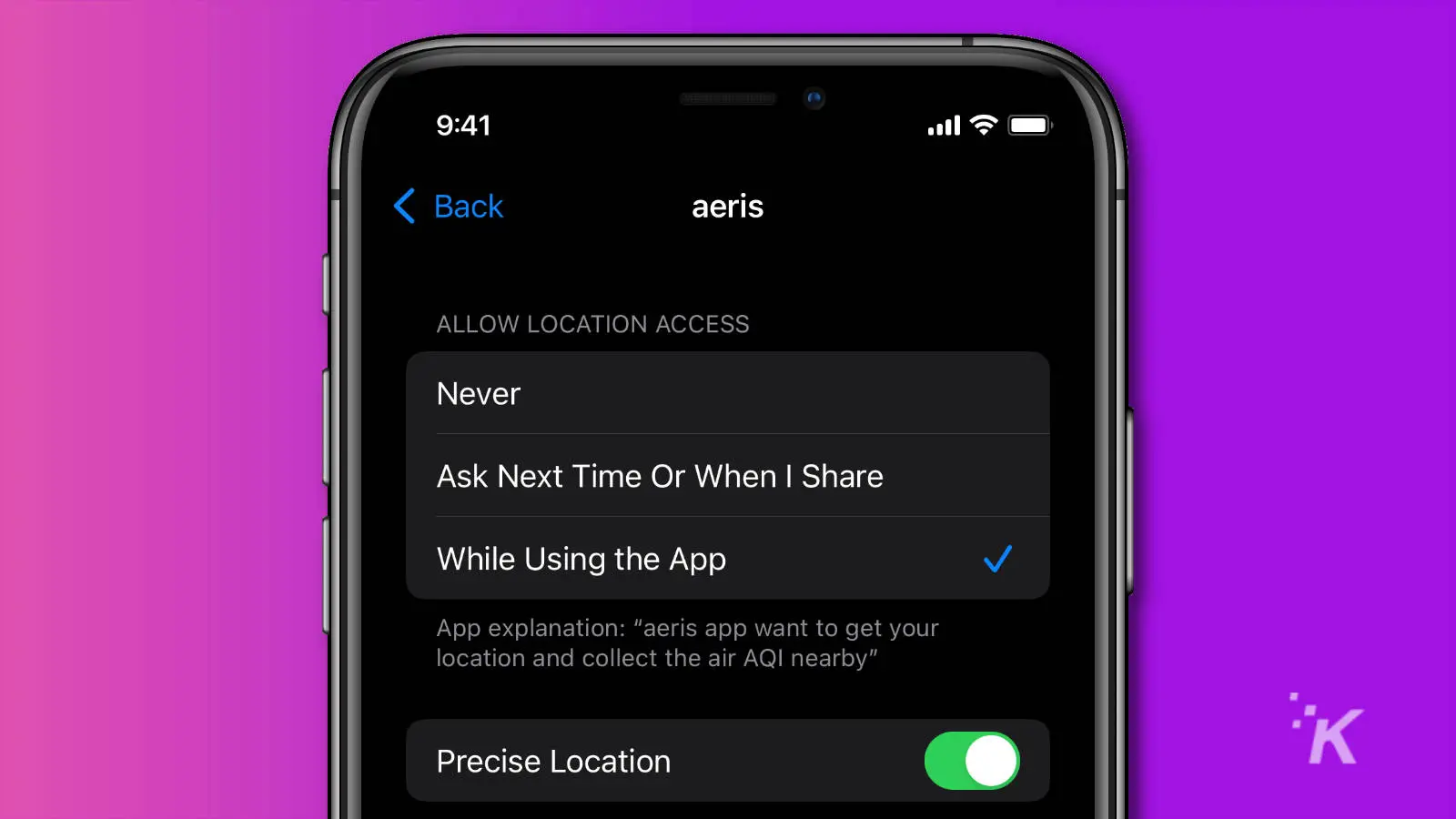
You can also completely turn Location Services off by using the toggle at the top of the page, but it's not recommended. Some apps and services absolutely need to be able to access Location Services, like Maps or Weather, or even Phone. Turning them off will impact your iPhone experience.
If you really need to turn off tracking for whatever reason, you can tap that toggle. Just know your iPhone won't be tracking anything if you do, even FindMy if you lose your device.
Have any thoughts on this? Let us know down below in the comments or carry the discussion over to our Twitter or Facebook.
Editors' Recommendations:
- You can turn off Night Mode on iPhone with iOS 15 – here's how
- Stop closing all your dang apps on iPhone – here's why
- How to change your iPhone passcode
- How to factory reset your iPhone

How To Turn Off Location Services In Iphone
Source: https://knowtechie.com/how-to-turn-off-location-services-on-your-iphone/
Posted by: robertsonmuddly2001.blogspot.com

0 Response to "How To Turn Off Location Services In Iphone"
Post a Comment